Hello friends! We need a community member to update this workshop to work without Cloud9. Interested? Message an admin in slack! Until then, this will live in the Retired section.
To-do MEAN.js Application
Short link to this workshop: https://workshops.hackclub.com/todo_app_using_meanjs/
What you'll build:
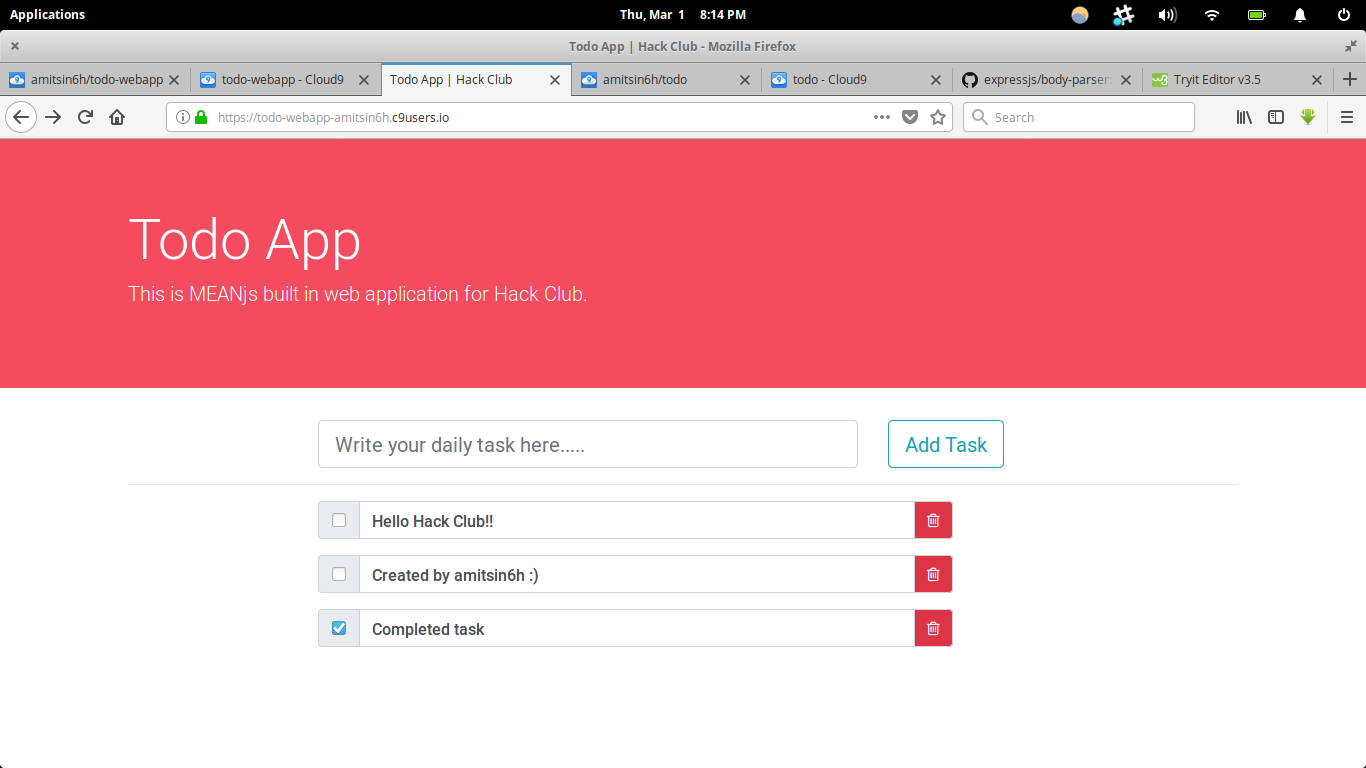
Here's a link to the live demo and the final code. This workshop should take around 1-2 hours.
We recommend going through this workshop in Google Chrome or Mozilla Firefox.
About the Application
In this workshop we'll be creating a To-do app using MEAN.js. This To-do app will have feature like create task and once we complete our task we can delete it.
Let's Start
Before we start to code lets us first understand few things to get our basics clear.
So, what is MEAN?
MEAN stands for:
- MongoDB: MongoDB is the leading NoSQL database, empowering businesses to be more agile and scalable.
- Express: Express is a minimal and flexible node.js web application framework, providing a robust set of features for building single and multi-page, and hybrid web applications.
- AngularJS: AngularJS lets you extend HTML vocabulary for your application. The resulting environment is extraordinarily expressive, readable, and quick to develop.
- Node.js: Node.js is a platform built on Chrome's JavaScript runtime for easily building fast, scalable network applications.
Requirements
| Cloud9 Blank Project |
| --------------------------------- |
| 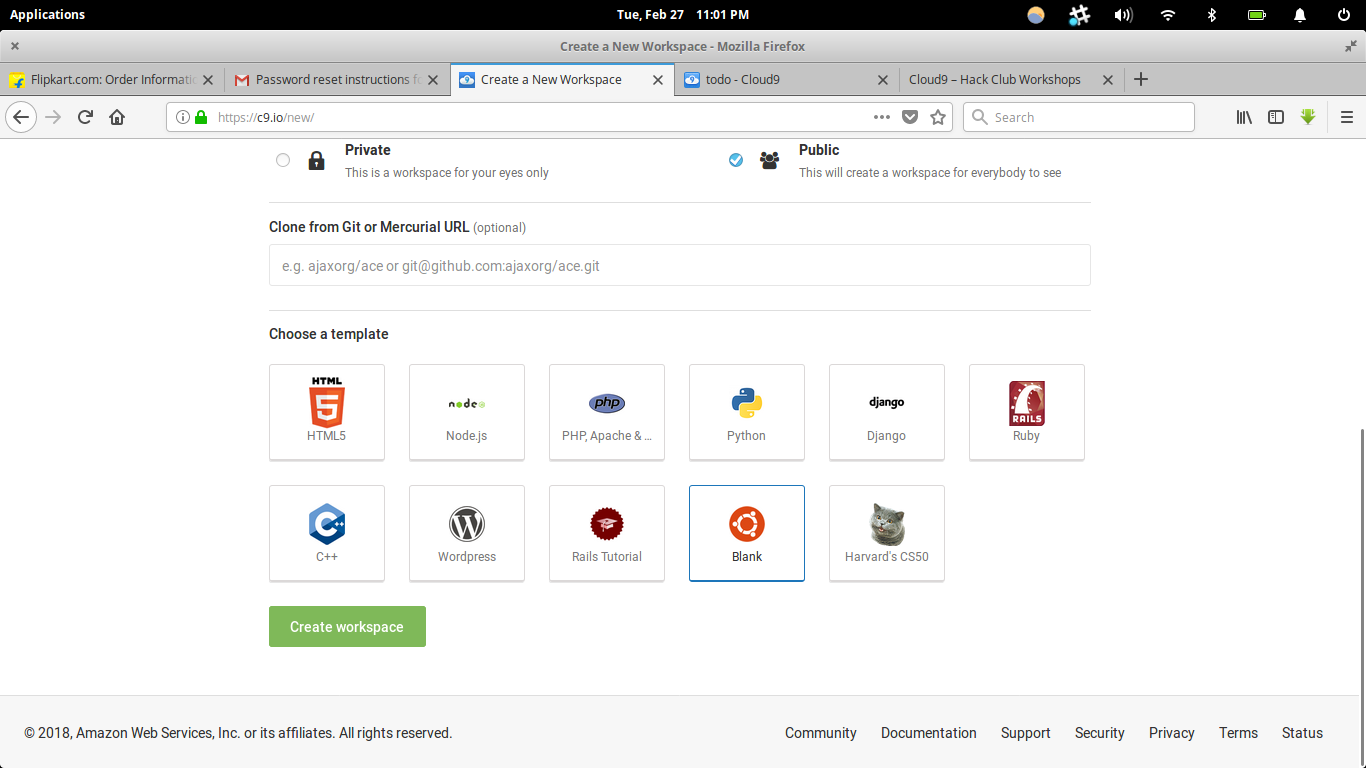
- Cloud9 with blank Ubuntu project
- Brain
Table of Contents
- Part I: Setting up Node.js
- Part II: Installing MongoDB
- Part III: Building Project
- Part IV: Installing Express
- Part V: Starting our Node.js Server
- Part VI: Creating Frontend using AngularJS
- Part VII: Creating Our Database
- Part IX: Installing Body-Parser
- Part X: Working with Backend
- Part XI: Now let’s run our final application
Part I: Setting up Node.js
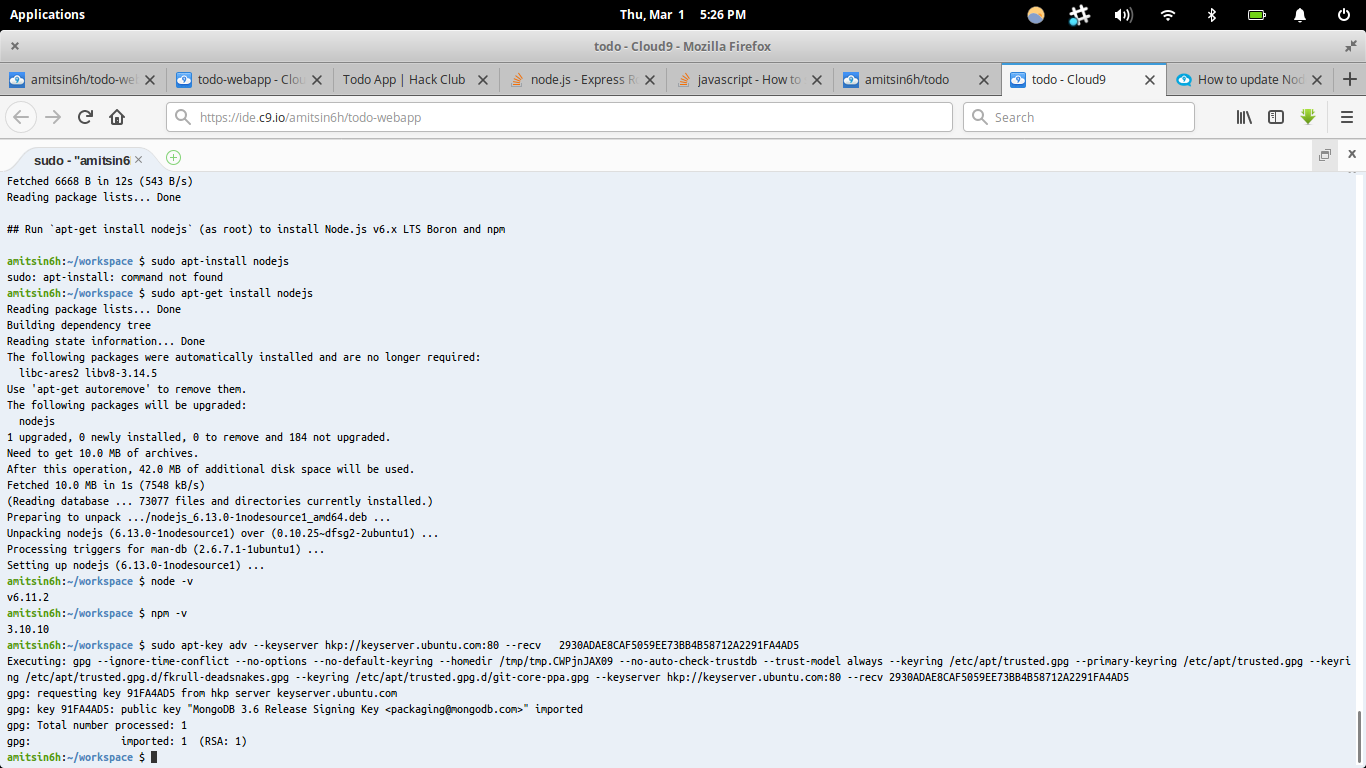
-
Open your terminal
-
Type the below command in the terminal to install Node.js
$ sudo –s $ curl -sL https://deb.nodesource.com/setup_6.x | sudo -E bash - $ sudo apt-get install nodejs $ exit -
Once the installation process is done we can check our Node.js version using the below command.
$ node –v #(display the node version) -
We can also check our npm (Node Package Manager) version using the below command.
$ npm –v #(display the npm version) -
Node Package Manager is basically used to build projects and to download Node.js library.
Part II: Installing MongoDB
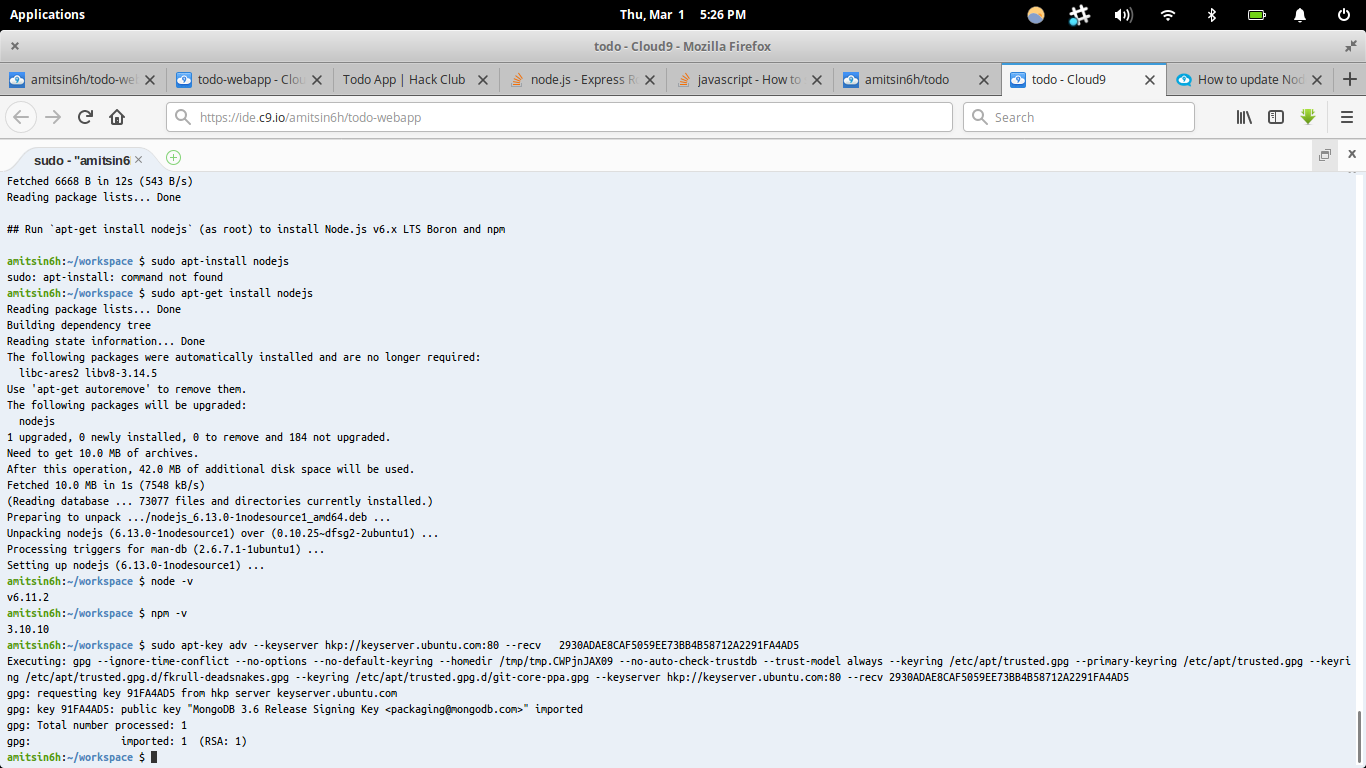
-
To install MongoDB we need to run the below command.
$ sudo apt-key adv --keyserver hkp://keyserver.ubuntu.com:80 --recv 2930ADAE8CAF5059EE73BB4B58712A2291FA4AD5 $ echo "deb [ arch=amd64 ] https://repo.mongodb.org/apt/ubuntu trusty/mongodb-org/3.6 multiverse" | sudo tee /etc/apt/sources.list.d/mongodb-org-3.6.list $ sudo apt-get update $ sudo apt-get install -y mongodb-org -
Once we've installed MongoDB, we're ready for Part III.
Part III: Building Project
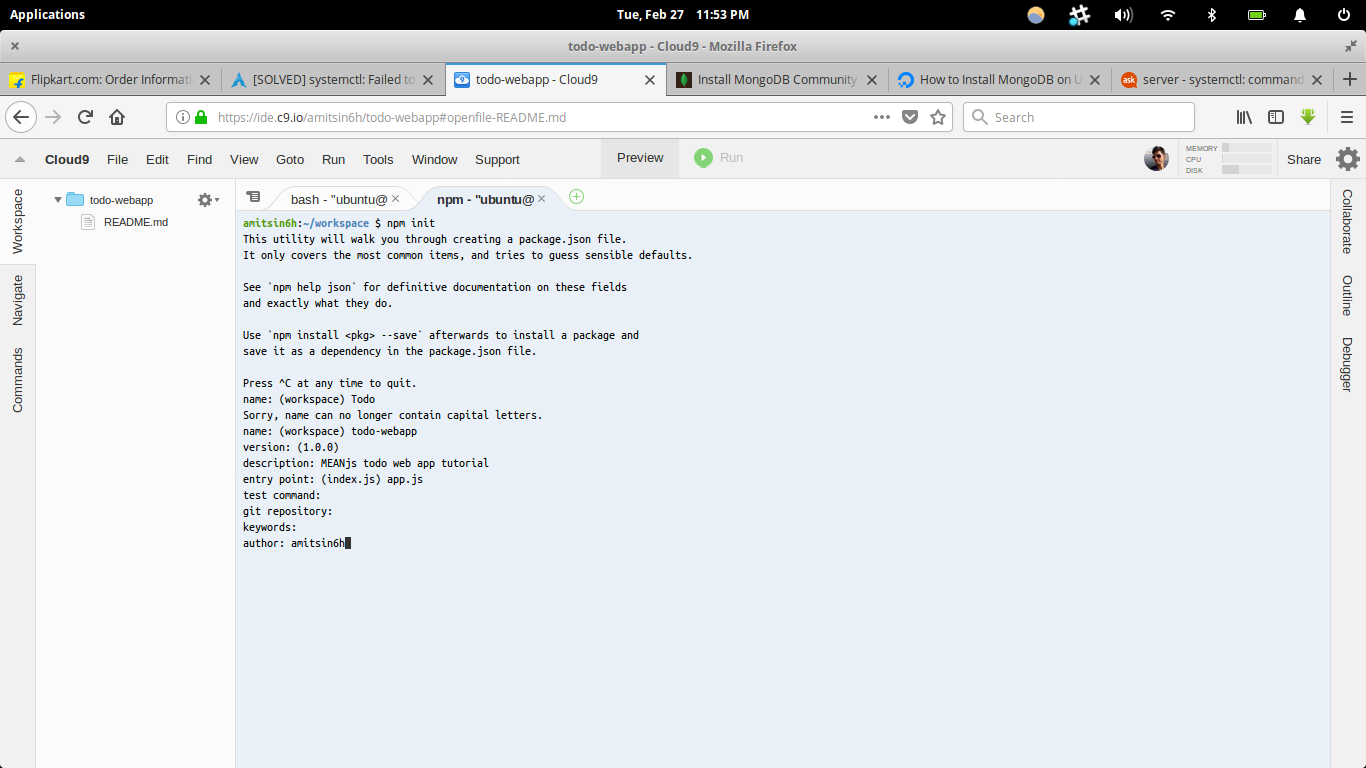
- To build use the below command.
- First create a separate directory for your project, in our case it is
/todo - Run
$ npm initcommand it will ask few things related to project like version and will createpackage.jsonfor the project.
So far our main.js looks like this (your URLs and keys will be different):
Part IV: Installing Express
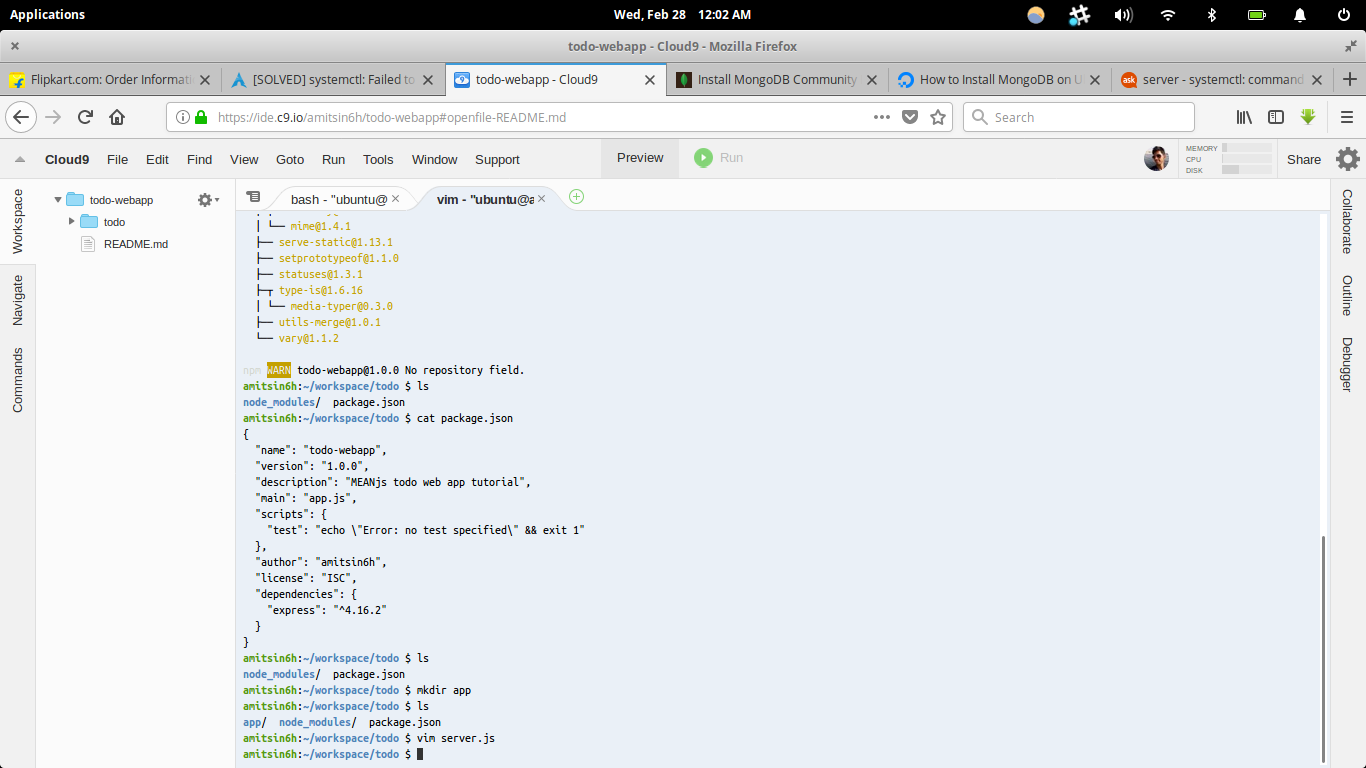
We can install Express with the following command:
$ npm install express –-save
Now, we've got Express installed and added to our package.json.
Our Complete Project Structure
| Complete Project Structure |
| ------------------------------ |
| 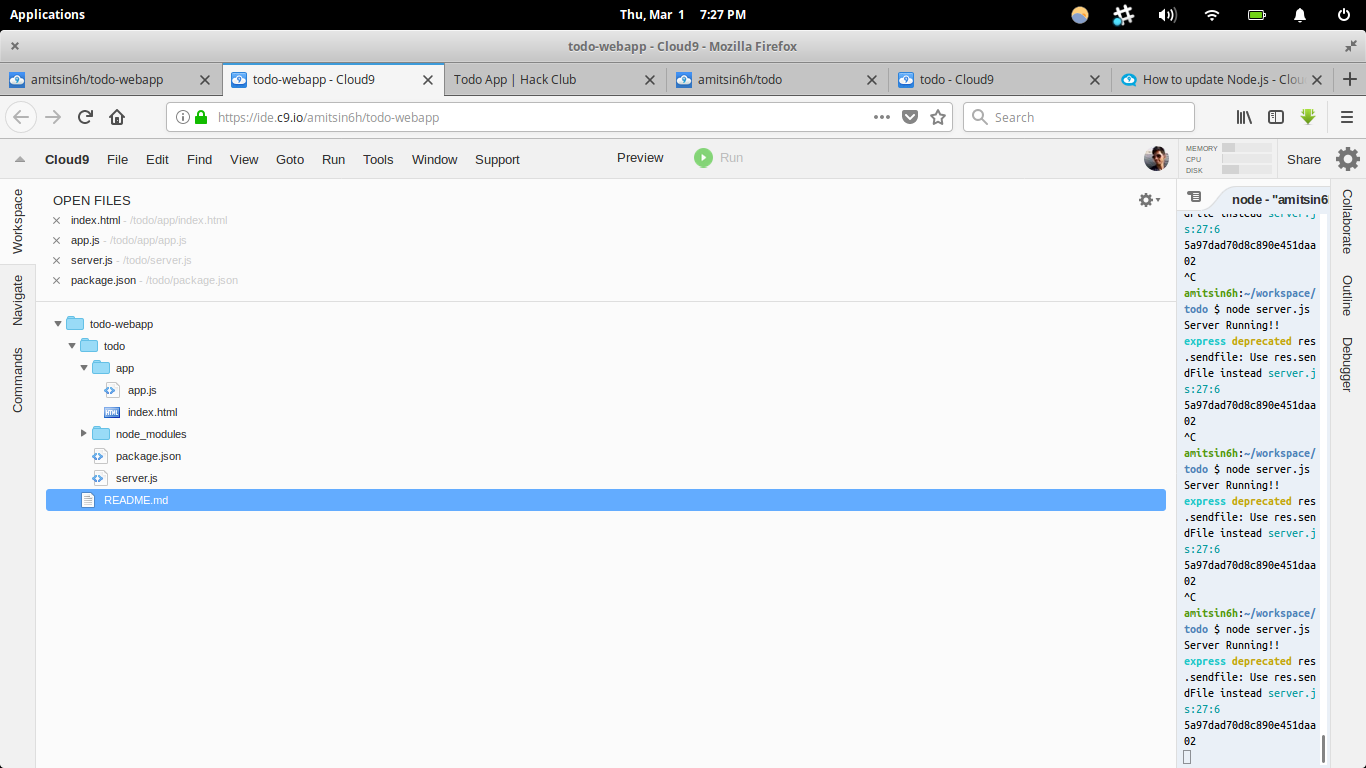 |
|
Part V: Starting our Node.js Server
Let's first create server.js file inside todo folder (so todo/server.js).
// calling express library
var express = require('express')
var app = express()
// GET request
app.get('/', function (req, res) {
res.send('<h1>Welcome to Todo Web Application!!')
})
app.listen('8080', function () {
console.log('Server Running!!')
})
Let’s start our server—use this command:
$ node server.js
**Nice!! Server Running :) **
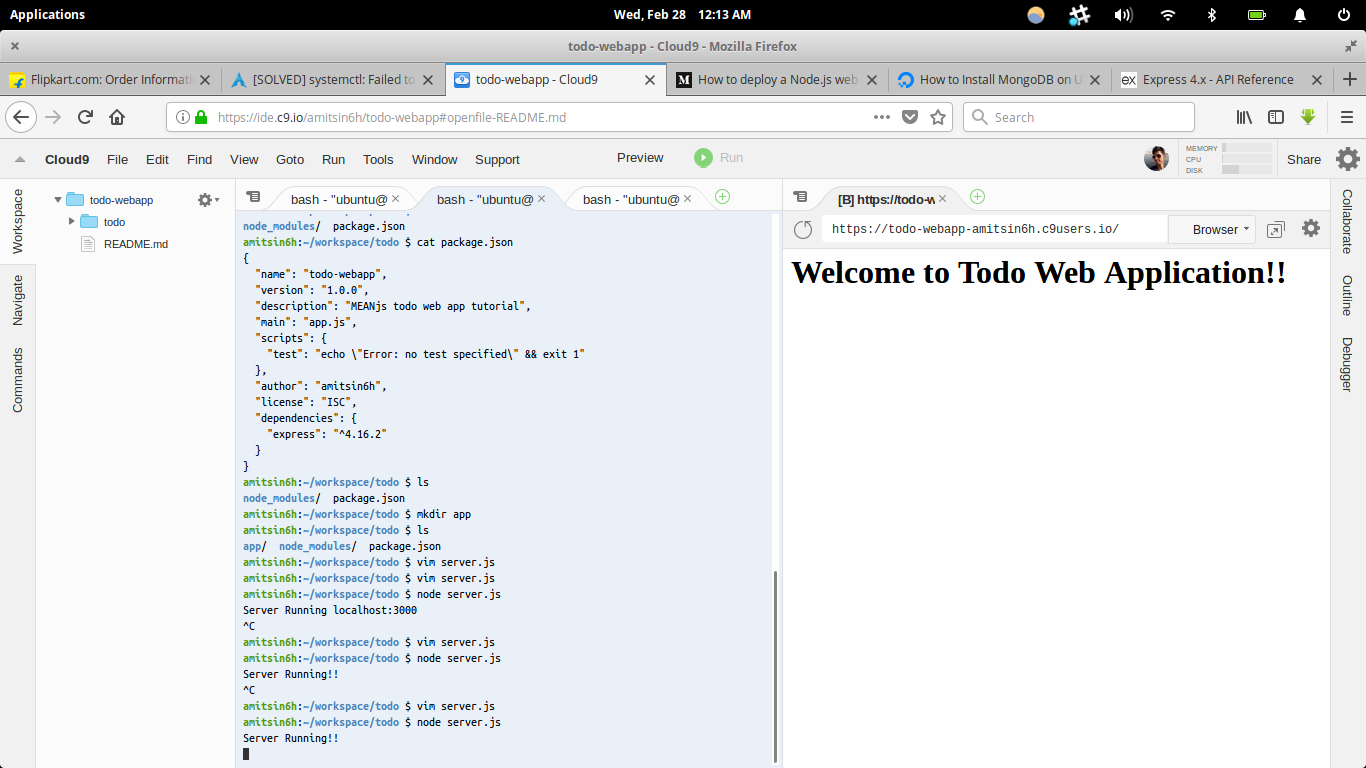
To see a preview of our application, we need to follow the guide shown in the below image.
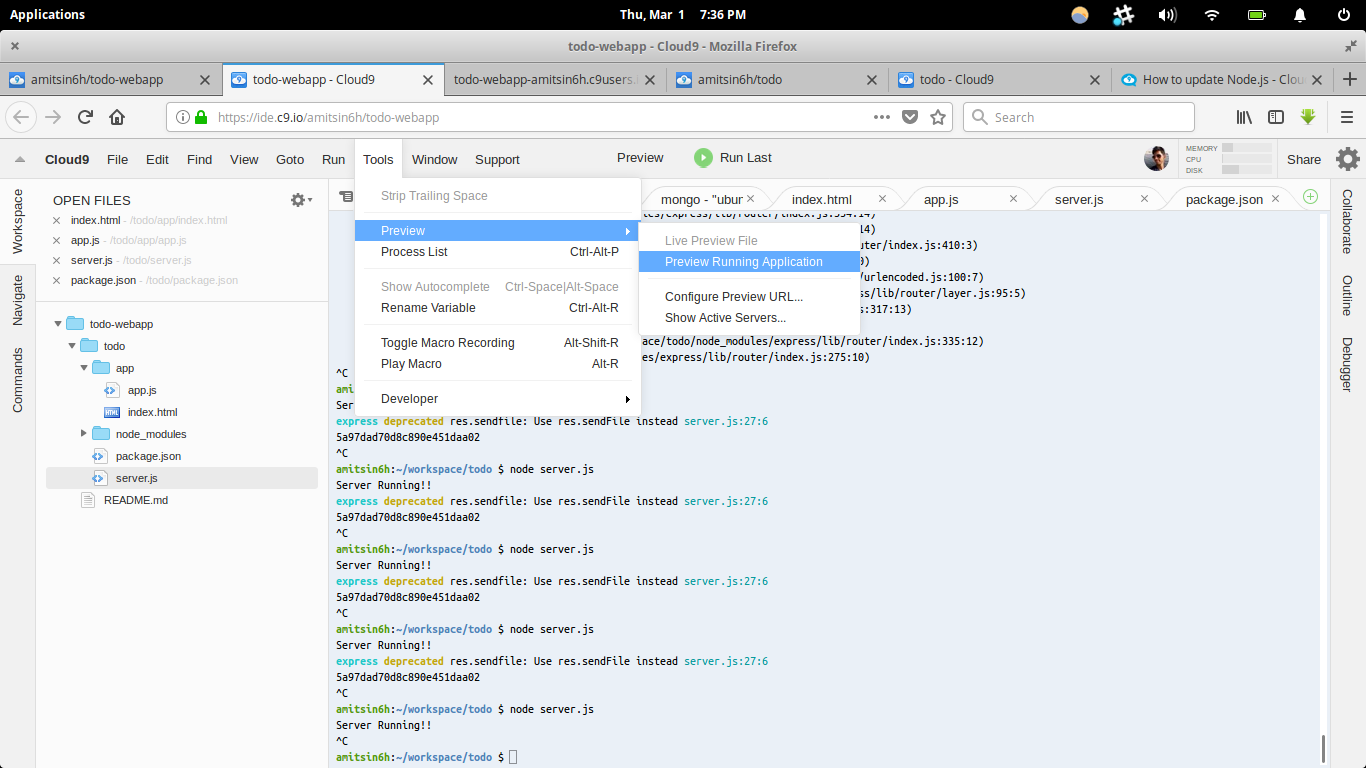
Now, we will build our application frontend using AngularJS.
Part VI: Creating Frontend using AngularJS
Before we build our frontend, let's create a folder named app inside the todo folder where we will store our frontend files. Later, we'll see how to connect our frontend with our server.
Let’s start building our frontend! We're using AngularJS and Bootstrap.
todo/app/index.html
<!doctype html>
<html lang="en" ng-app="todoApp">
<head>
<!-- Required meta tags -->
<meta charset="utf-8">
<meta name="viewport" content="width=device-width, initial-scale=1, shrink-to-fit=no">
<!-- Bootstrap CSS -->
<link rel="stylesheet" href="https://maxcdn.bootstrapcdn.com/bootstrap/4.0.0/css/bootstrap.min.css" integrity="sha384-Gn5384xqQ1aoWXA+058RXPxPg6fy4IWvTNh0E263XmFcJlSAwiGgFAW/dAiS6JXm" crossorigin="anonymous">
<script src="https://ajax.googleapis.com/ajax/libs/angularjs/1.6.4/angular.min.js"></script>
<script type="text/javascript" src="app/app.js"></script>
<title>Todo App | MEANjs</title>
<style type="text/css">
.bg-hackclub{
background: #F34C5E;
color: #fff;
}
</style>
<link rel="stylesheet" href="https://maxcdn.bootstrapcdn.com/font-awesome/4.7.0/css/font-awesome.min.css" type="text/css" />
</head>
<body>
<div class="jumbotron jumbotron-fluid bg-hackclub">
<div class="container">
<h1 class="display-4">Todo App</h1>
<p class="lead">This is MEANjs built in web application for Hack Club.</p>
</div>
</div>
<div class="container">
<div class="row" ng-controller="createTodoController">
<div class="col-md-6 offset-md-2">
<div class="input-group input-group-lg">
<input type="text" ng-model="todo.task" class="form-control" placeholder="Write your daily task here....." aria-label="Large" aria-describedby="inputGroup-sizing-sm">
</div>
</div>
<div class="col-sm-3">
<button type="button" ng-click="createTodo()" class="btn btn-outline-info btn-lg" >Add Task</button>
</div>
</div>
<hr>
<div ng-controller="myCtrl">
<div class="row" ng-repeat="task in tasks.data">
<div class="col-md-7 offset-md-2">
<div class="input-group mb-3">
<div class="input-group-prepend">
<div class="input-group-text">
<input type="checkbox" aria-label="Checkbox for following text input">
</div>
</div>
<h1 class="form-control">{{task.task}}</h1>
<div class="input-group-append">
<div class="input-group-text bg-danger" ng-click="deleteTask(task._id)">
<i class="fa fa-trash-o text-white"></i>
</div>
</div>
</div>
</div>
</div>
</div>
</div>
</div>
</div>
<!-- Optional JavaScript -->
<!-- jQuery first, then Popper.js, then Bootstrap JS -->
<script src="https://code.jquery.com/jquery-3.2.1.slim.min.js" integrity="sha384-KJ3o2DKtIkvYIK3UENzmM7KCkRr/rE9/Qpg6aAZGJwFDMVNA/GpGFF93hXpG5KkN" crossorigin="anonymous"></script>
<script src="https://cdnjs.cloudflare.com/ajax/libs/popper.js/1.12.9/umd/popper.min.js" integrity="sha384-ApNbgh9B+Y1QKtv3Rn7W3mgPxhU9K/ScQsAP7hUibX39j7fakFPskvXusvfa0b4Q" crossorigin="anonymous"></script>
<script src="https://maxcdn.bootstrapcdn.com/bootstrap/4.0.0/js/bootstrap.min.js" integrity="sha384-JZR6Spejh4U02d8jOt6vLEHfe/JQGiRRSQQxSfFWpi1MquVdAyjUar5+76PVCmYl" crossorigin="anonymous"></script>
</body>
</html>
Creating app.js file to load our AngularJS components.
todo/app/app.js
var app = angular.module('todoApp', [])
app.controller('createTodoController', function ($scope, $http) {
$scope.createTodo = function () {
//console.log($scope.todo);
$http.post('api/create/todo', $scope.todo).then(
function (success) {
//success callback
console.log($scope.todo)
console.log(success.status)
},
function (error) {
//error callback
console.log(error.status)
}
)
}
})
app.controller('myCtrl', function ($scope, $http) {
$http.get('api/get/tasks').then(function (tasks) {
$scope.tasks = tasks
//console.log(tasks);
})
$scope.deleteTask = deleteTask
function deleteTask(taskId) {
$http.delete('/api/delete/task/' + taskId).then(
function () {
//success callback
console.log('success')
},
function (error) {
//error callback
console.log('Error')
}
)
}
})
(You can also uncomment console.log() to see how the data gets send or received.)
Part VII: Creating Our Database
Before creating the database using MongoDB, let's start the MongoDB server:
$ mongod
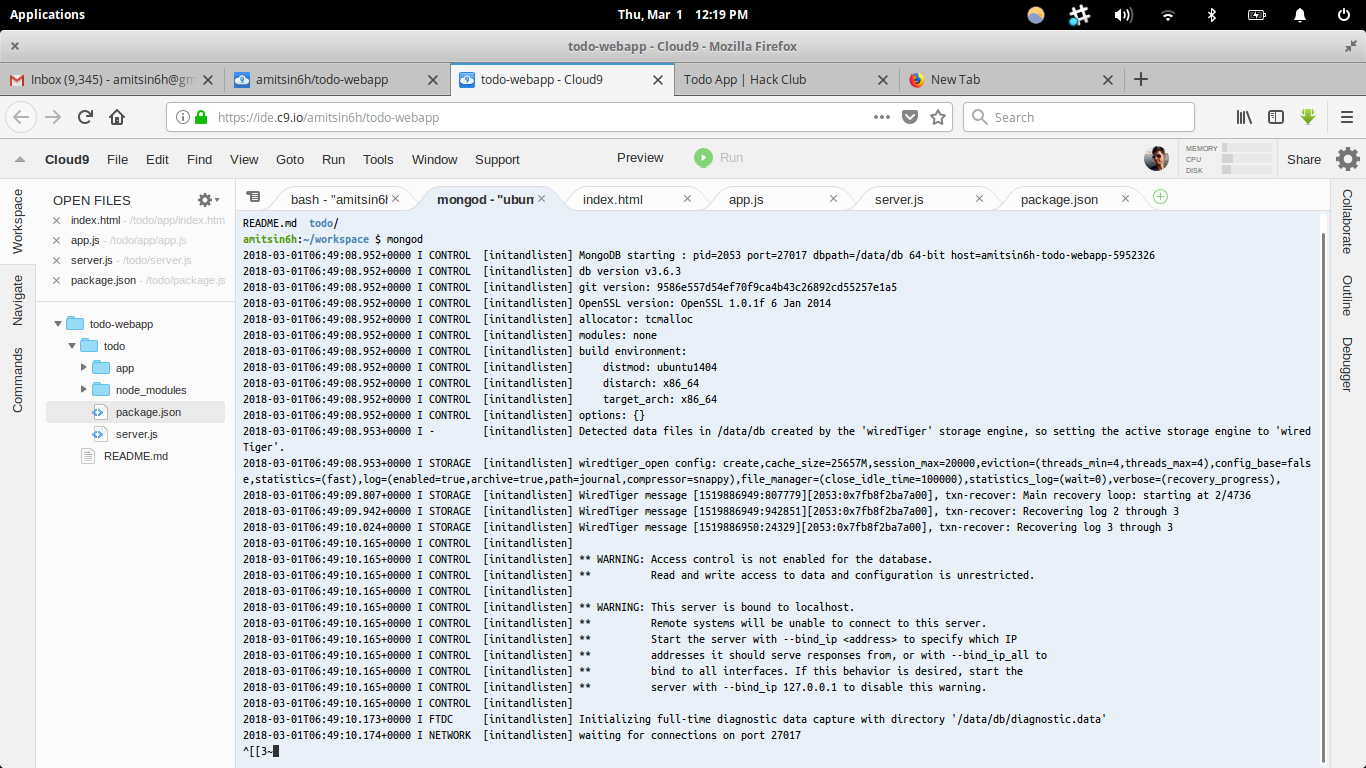
Once we see our server is running, let's create the database. Open a new terminal tab and run the below commands:
$ mongo
$ use todo
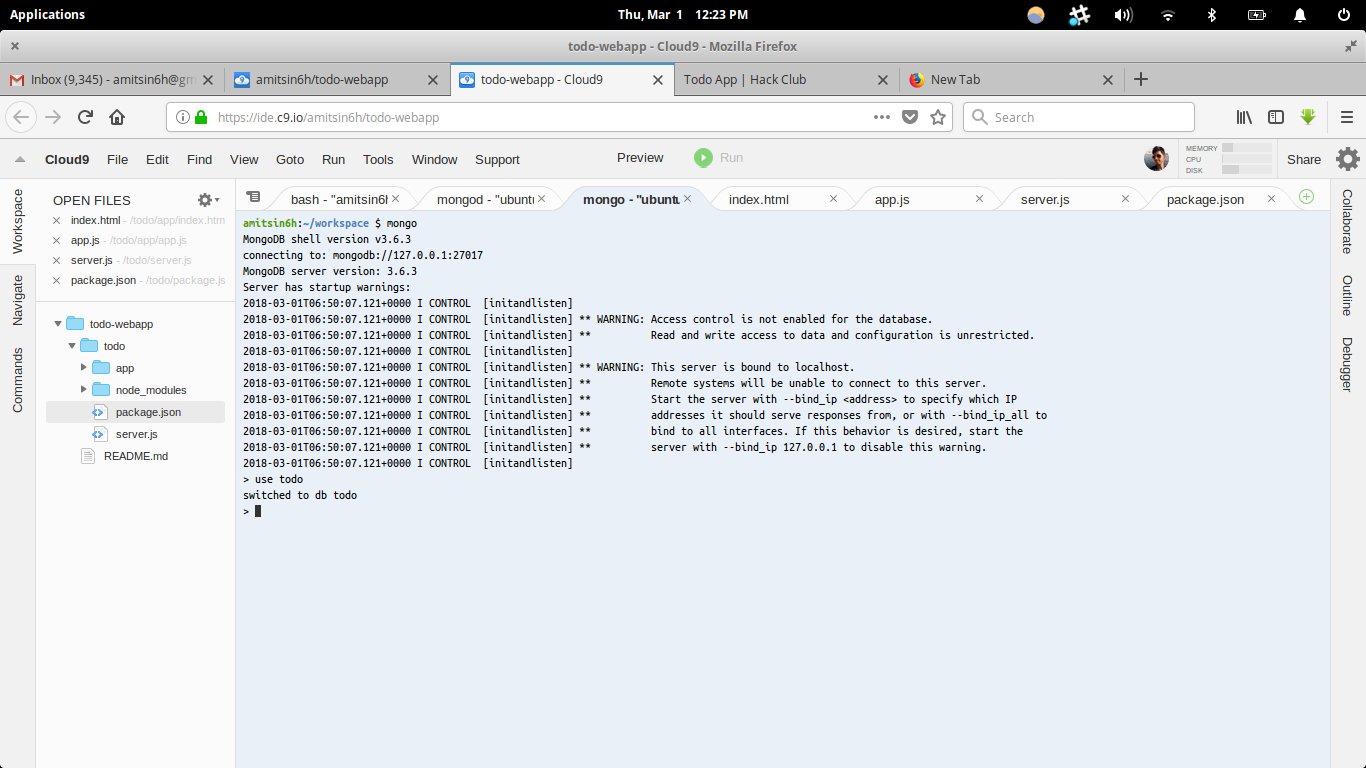
Once it's done, we need to connect our MongoDB with our MEAN.js application.
Note: Don’t stop the MongoDB server! Otherwise, the application server will not be able to function.
Part VIII: Connecting to MongoDB
-
To connect, first we need to call the MongoDB library used by Express.
-
Install the mongoose library:
$ npm install mongoose –-save
This will install mongoose and will add it in the package.json file.
Part IX: Installing Body-Parser
We will be using Body-Parser to parse middleware.
-
Use the below command to install.
$ npm install body-parser --save
Part X: Working with Backend
Now we will work with our server.js file to handle:
- Connection request to MongoDB
- Creating Model to store our daily task
- Working HTTP GET, POST and DELETE method
- Configuring our app to use static files and body-parser
todo/server.js
// calling express library
var express = require('express')
var app = express()
var bodyparser = require('body-parser')
var mongoose = require('mongoose')
// connecting to MongoDB
mongoose.connect('mongodb://127.0.0.1:27017/todo')
// creating model
var TaskSchema = mongoose.Schema(
{
task: { type: String }
},
{ collection: 'task' }
)
var TaskModel = mongoose.model('TaskModel', TaskSchema)
// configure app
app.use('/app', express.static(__dirname + '/app')) //use static file
app.use(bodyparser.json()) // for parsing application/json
app.use(bodyparser.urlencoded({ extended: true })) // for parsing application/x-www-form-urlencoded
// GET request
app.get('/', function (req, res) {
res.sendfile('app/index.html')
})
// POST request to save todo task in database
app.post('/api/create/todo', createTodo)
function createTodo(req, res) {
var todoTask = req.body
//console.log(todoTask);
//save the todoTask in db
TaskModel.create(todoTask).then(
function (success) {
console.log('Success')
},
function (error) {
console.log('Error')
}
)
res.json(todoTask)
}
// GET all task
app.get('/api/get/tasks', getAllTasks)
function getAllTasks(req, res) {
TaskModel.find().then(
function (tasks) {
res.json(tasks)
},
function (err) {
res.sendStatus(400)
}
)
}
// DELETE task
app.delete('/api/delete/task/:id', deleteTask)
function deleteTask(req, res) {
var taskId = req.params.id
//console.log(taskId);
TaskModel.remove({ _id: mongoose.Types.ObjectId(taskId) }).then(
function () {
res.sendStatus(200)
},
function () {
res.sendStatus(400)
}
)
}
app.listen('8080', function () {
console.log('Server Running!!')
})
Part XI: Now let's run our final application
Our app is ready! Run the server again:
$ node server.js
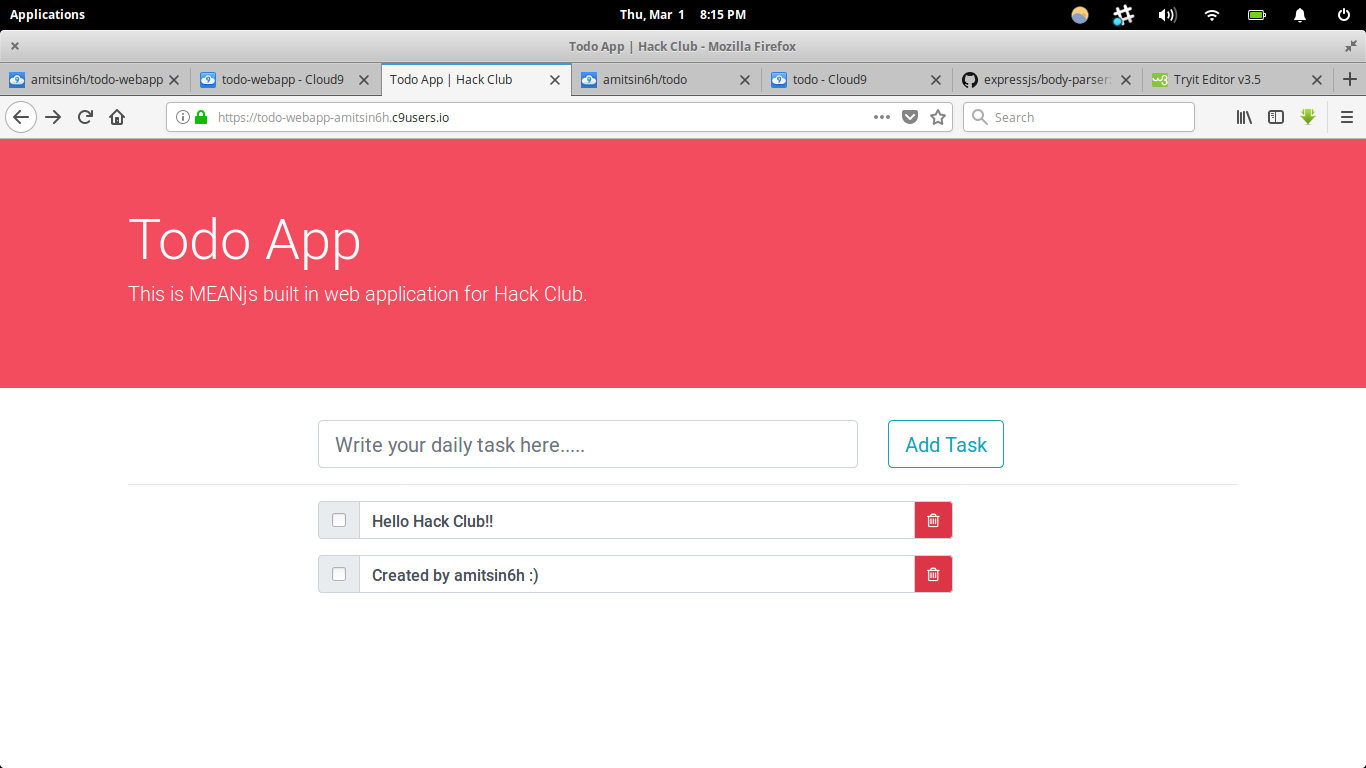
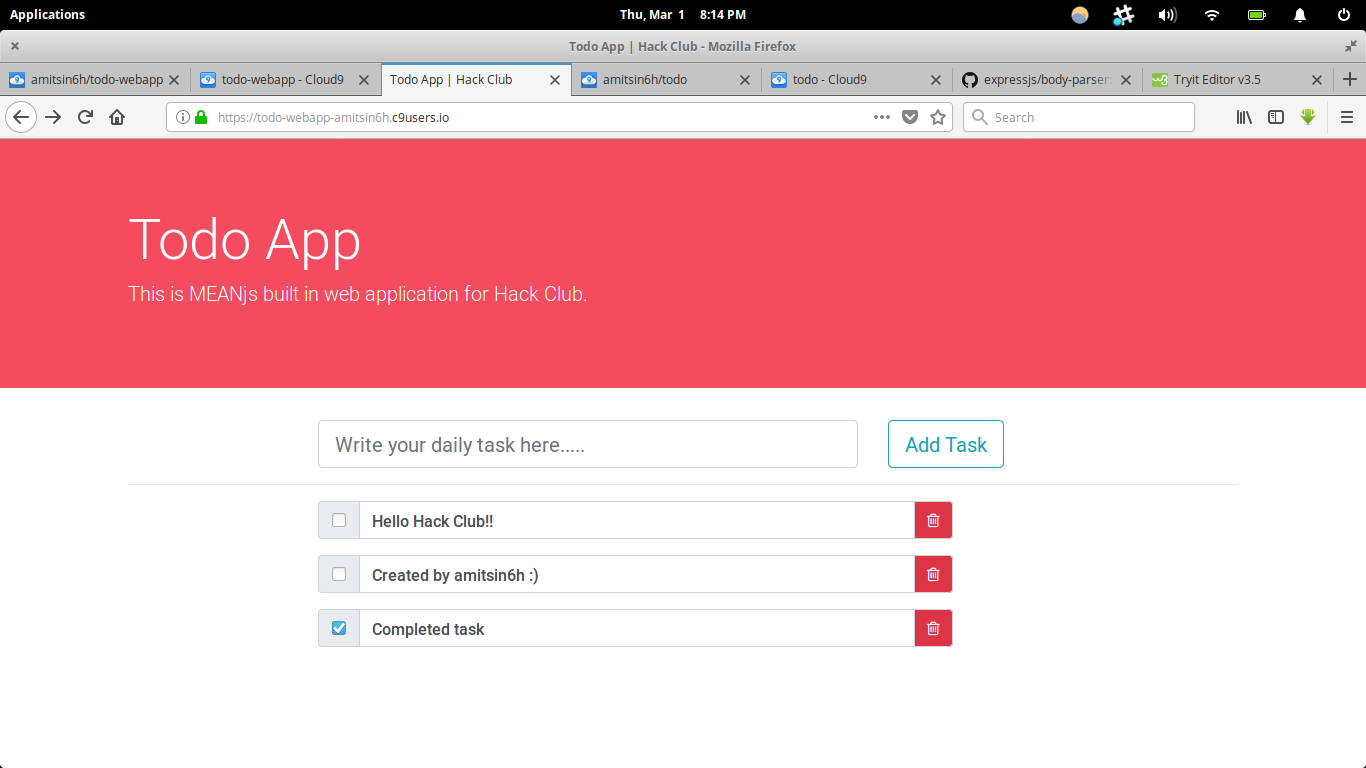
Create a task, check off tasks, delete tasks—everything's working!
Happy Hacking!!
